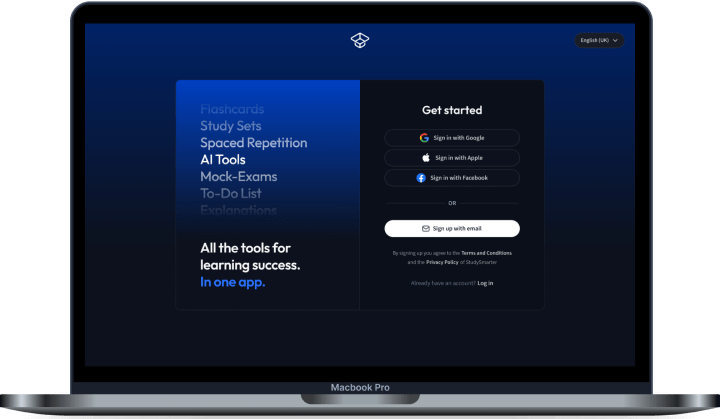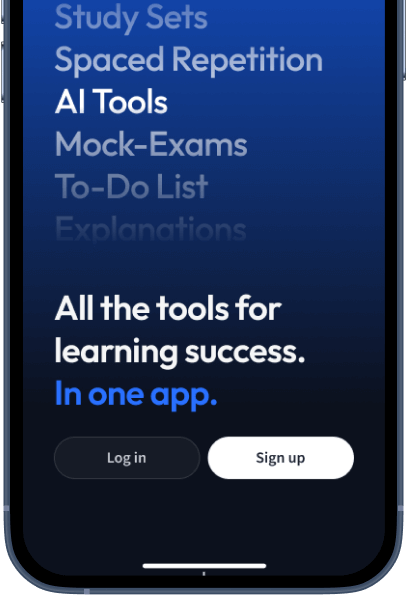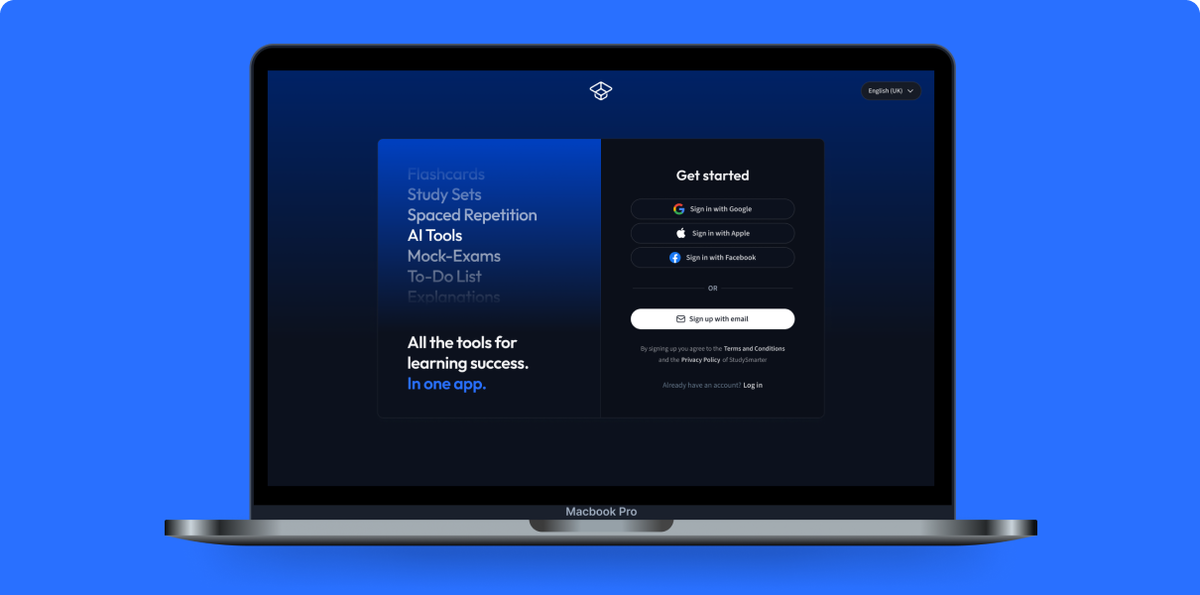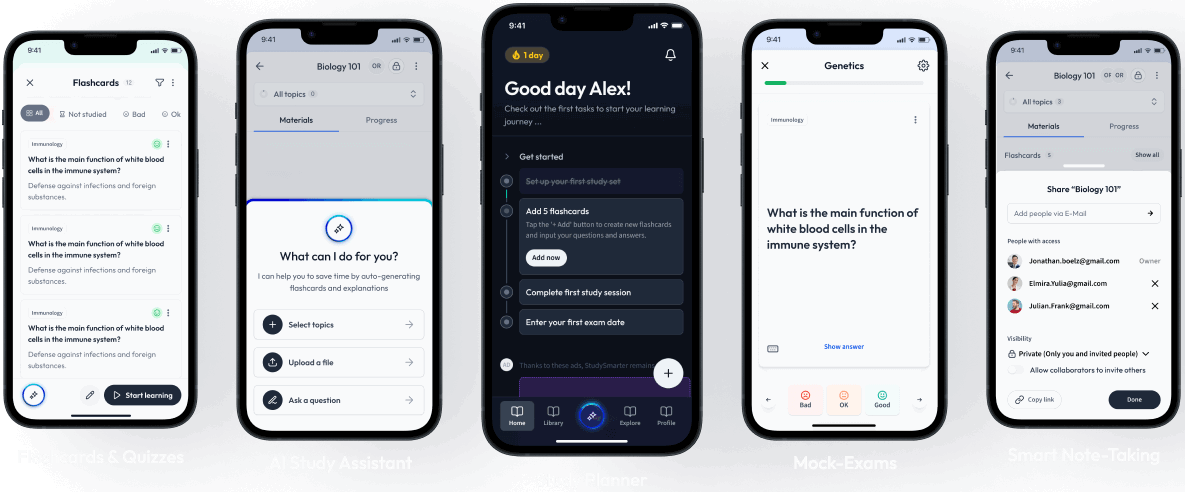Understanding JSON Formatter in Computer Science
JSON formatter, known as JavaScript Object Notation formatter, is an essential tool in computer science, especially in the field of data handling and exchange.
Defining JSON Formatter
In the world of computer science, data is king, and one of the popular ways to store and transfer data is JSON. The term JSON stands for JavaScript Object Notation. AJSON formatter is a tool that takes JSON input - which could be in a complicated or hard-to-read format - and transforms it into a more readable format with a clear structure and formats.
{
“name”: “John”,
“age”: 30,
“city”: “New York”
}
The above code is a sample JSON file that a JSON formatter nicely presents. It includes data about someone named John.
Purpose and Functions of JSON Formatter
In large systems, JSON data can get very complex. That's where a JSON Formatter becomes an indispensable tool. The main functions of a JSON Formatter are:- Improving readability and structure
- Transforming raw data into a comprehensible format
- Facilitating the debugging process
- Ensuring correct syntax
Common Uses of JSON Formatter in Computer Networks
JSON formatter finds wide application in various sectors of computer networks, and some are outlined below:| Web development | Mobile application development |
| Server-side scripting | Data analysis and visualization |
| Generating APIs | Machine to machine communication |
In essence, whether you’re working with a small scale system or a large network, a JSON formatter is instrumental in enhancing data readability, structure, and ultimately your productivity.
Diving into Different Types of JSON Formatters
There are various types of JSON formatters that developers use based on their specific needs and the resources available to them at a time. Some of these include the online JSON Formatter, Chrome JSON Formatter, and String to JSON Formatter. These tools each have their own unique methods of presenting JSON data in a more readable and structured format.Exploring JSON Formatter Online
Online JSON formatters are web applications providing easy-to-use interfaces where users can input JSON data. They restructure the JSON data into a clearly hierarchized tree, add highlights according to data types, and conduct error-checks. Take for instance, the following piece of JSON data:
{"students":[{"name":"John","age":16,"subjects":["Maths","Science","English"]},{"name":"Jane","age":15,"subjects":["English","History","Geography"]}]}
Without a JSON formatter, understanding this data can be cumbersome. But when placed into an online JSON formatter, it is transformed and properly indented as shown below:
{
"students": [
{
"name": "John",
"age": 16,
"subjects": [
"Maths",
"Science",
"English"
]
},
{
"name": "Jane",
"age": 15,
"subjects": [
"English",
"History",
"Geography"
]
}
]
}
This well-structured and nicely indented JSON data is now a lot easier to read and understand. Many online JSON formatters have additional useful features such as a 'minify' that reduces the JSON data's size by removing all unnecessary characters (like spaces, new lines, etc) and a 'validate' option that checks and confirms if the JSON data is syntactically correct.
Introducing JSON Formatter Chrome
In addition to using online platforms, you can also utilize browser extensions like JSON Formatter for Chrome to format and work with JSON data. JSON Formatter Chrome is a free browser extension for Google Chrome that makes viewing JSON data in the browser a more enjoyable experience. After installing the extension, any JSON data viewed in the browser gets automatically presented in an indented and colour-highlighted format. This makes the data more readable and accessible for developers or anyone else inspecting API responses in JSON format. For instance, below is an example where JSON Formatter Chrome has formatted and color-coded a piece of JSON data:
{
"order": {
"orderId": "1234",
"orderDate": "2021-10-25",
"orderItems": [
{
"productId": "P001",
"productName": "Computer",
"quantity": 1,
"price": 500
},
{
"productId": "P002",
"productName": "Mouse",
"quantity": 1,
"price": 10
}
]
}
}
JSON Formatter Chrome also supports other features such as the ability to fold and unfold sections of the tree, making for easier navigation of the data. The tool also detects JSON-like content in a web page and automatically converts it for the viewer.
Understanding String to JSON Formatter
Sometimes, instead of JSON objects, data might come in as a string that looks like JSON. This is common when sending and receiving data over the network, since transmission is often done using text strings. In such cases, a String to JSON formatter is used to convert this JSON-like string into a proper JSON object that can be easily read and manipulated. Consider this JSON-like string:
'{"employee":{"name":"John","age":30,"city":"New York"}}'
A String to JSON Formatter can convert this into a JSON object, and represent it as follows:
{
"employee": {
"name": "John",
"age": 30,
"city": "New York"
}
}
This conversion process is essential in web development and in applications where data is received from a server or a similar source. It allows developers to work with data using JavaScript operations, enhancing the efficiency and effectiveness of their code.
How-to Guide for Using JSON Formatter
When looking at a JSON Formatter, it's important to understand its structure and how to use it effectively. This guide is designed to take you through the basics and the step-by-step process of using one such tool.A Beginners Guide on How to Use JSON Formatter
A JSON formatter is very simple to use, even for beginners. It is primarily designed to transform JSON data that's hard to read into a beautifully structured hierarchy that's easily comprehensible. It is worth bearing in mind that both validity and readability are critical aspects in dealing with JSON data. Follow the steps below to format JSON data:- Start with obtaining the JSON data. JSON data is language-independent data in string format, often used for transmitting data over networks.
- The next step is to copy the JSON data and paste it into the JSON Formatter. Depending on the tool you are using, there will be a text input area for pasting the JSON data.
- After pasting the JSON data, click the 'Format' or 'Beautify' button. This will invoke the JSON Formatter.
- The beauty of a JSON Formatter is that it will take the pasted JSON data and transform it into a structured, easy to read format. The formatted JSON data will be indented correctly and each data block or element will be clearly defined.
- Furthermore, it often provides highlighting of different data types to make it easier to distinguish between keys, strings, numbers, and boolean values (true/false).
- Once the JSON data has been 'Beautified' or formatted, you can now easily read and understand it.
Step by Step Guide to Validate JSON Formatter
Besides making JSON data readable, JSON Formatter tools also verify the validity of the JSON data. To ensure that your JSON data is in the correct format and doesn't contain errors, follow these steps for validation:- As with formatting, begin by obtaining your JSON data you wish to validate.
- Paste your data into the JSON Formatter tool. The input area is commonly found on the homepage of the online formatter tool.
- Once you've inputted your JSON data, look for the 'Validate' or 'Check' button to begin the validation process.
- The validation process checks the syntax of your data. It looks for issues like missing parentheses, commas, or quotation marks. It also checks that the data structure adheres to rules of JSON.
- If the validation is successful, the tool will indicate that your JSON data is valid. This means that your data is in the correct JSON format and free from syntax errors.
- If errors exist in your JSON data, the tool will show an error message and usually indicate where in the provided JSON data the issue can be found.
- After this, you can correct the errors and repeat the validation process until everything is in order.
Enhancing Your Skills with JSON Formatter Examples
To fully grasp the power and functionality of JSON Formatters, you can look at practical examples. No amount of theoretical discourse can replace the real, hands-on experience of watching and using a live JSON formatter on some JSON data. The following sections provide illustrative examples that will give you a clearer picture of what a JSON formatter does and how you can leverage it in everyday programming contexts.Simple JSON Formatter Example to Understand Basics
Consider this example of a simple, unformatted JSON data:
{"employees":[{"firstName":"John", "lastName":"Doe"},{"firstName":"Anna", "lastName":"Smith"},{"firstName":"Peter", "lastName":"Jones"}]}
How can you tell what this data is presenting at a glance? Without proper indentation and spacing, it's challenging to read and interpret such data quickly. However, once you enter this into a JSON Formatter, it becomes much more legible:
{
"employees": [
{
"firstName": "John",
"lastName": "Doe"
},
{
"firstName": "Anna",
"lastName": "Smith"
},
{
"firstName": "Peter",
"lastName": "Jones"
}
]
}
Now, it's clear that the data represents a collection of employees, each with their own first and last names. It is important to note that, in the formatted version, the braces "}" and "}" have their own lines to clearly show where an object begins and ends. Similarly, each data pair (key-value pairing) is on its own line, making the data points very easy to identify. At the simplest level, this is what a JSON formatter does. It transforms seemingly complicated JSON data into a comprehensible and accessible format.
Practical Example of String to JSON Formatter
When JSON data is transmitted over a network, it to allows for smoother data transmission, it's often sent as a string. Hence, upon receiving, you might need to convert the string back into a JSON object to be able to manipulate it. An practical example begins with a JSON-like string such as:
'{"cars":[{"make":"BMW","model":"M5"},{"make":"Audi","model":"A4"},{"make":"Mercedes","model":"C-Class"}]}'
The string quite clearly contains valuable information about different cars: their makes and models. But as a string, you can't manipulate the data. Here's where you need a String to JSON formatter.
This tool will convert the string into a manipulatable JSON object and present it in an indented format for better readability. The formatted data might then look like this:
{
"cars": [
{
"make": "BMW",
"model": "M5"
},
{
"make": "Audi",
"model": "A4"
},
{
"make": "Mercedes",
"model": "C-Class"
}
]
}
With this transformation, the data about car models and makes is clearly separated, and the structure is easy to understand. After this conversion with a String to JSON Formatter, you can now carry out various operations on this data like adding new cars or even removing those no longer in stock.
Therefore, these examples reveal the power of a JSON Formatter in making the process of dealing with JSON data easier, faster, and more efficient. Whether you're just clarifying the structure of your data, or trying to convert network-transport JSON strings, a JSON formatter plays a critical role.
Understanding Errors and Troubleshooting in JSON Formatter
While using a JSON formatter simplifies and improves your work significantly, it's possible to sometimes encounter errors that may impair your progress. Misunderstanding these errors or lacking a clear guide on how to resolve them may waste your time or lead to stress. But not to worry; this section provides you with a keen understanding of common errors and effective ways to troubleshoot them.Common Errors in JSON Formatter
Being adept in using a JSON formatter also means understanding common errors you may encounter during your work. These errors often derive from poor JSON structure or invalid syntax. Some of the most common issues include:Missing Comma Errors: JSON objects and arrays contain multiple data pairs or elements separated by commas. However, forgetting to add a comma can trigger an error. It is essential to always ensure that each data pair or element within an array or object is followed by a comma, except the last one.
Extra Comma Errors: On the other hand, adding an extra comma after the last data item (element) in an object or array results in an error. It's always imperative to omit the comma after the last item. Complying with this rule avoids "extra comma" errors.
Incorrect Bracket Use: JSON uses both curly braces { } to denote objects and square brackets [ ] for arrays. Misusing these brackets or forgetting to close an object or an array properly by missing a closing bracket can lead to errors.
Invalid Data Format: JSON requires that keys in objects and their string values be enclosed in quotes (""). Missing or incorrectly using these quotes can trigger an error.
Tips on How to Fix and Validate JSON Formatter Errors
Now that you're familiar with common errors while using a JSON formatter, it's equally important to grasp how to fix these problems and validate JSON data. Here's your guide to seamless troubleshooting. 1. Using a JSON Validator: An online JSON validator can be a handy tool in checking your JSON data for errors. It highlights any syntax issues, missing commas, or problematic brackets and returns an error message pointing you precisely to where the problem lies. This is incredibly useful, especially when dealing with large JSON files. Divide and Conquer: In a bid to track down an elusive error in a large JSON file, you might want to adopt the "divide and conquer" approach. This entails testing smaller fractions of the data separately, thereby systematically narrowing down where the error occurs. 2. Proper Indentation: Proper indentation is vital for readability and the quick spotting of errors in JSON data, especially when dealing with sizeable JSON files. Programming environments or text editors with auto-indentation capabilities can be vital here. 3. Using a JSON Formatter: A JSON formatter isn't just for making JSON data more readable; it can also guide you in spotting errors. For instance, when you format your JSON data, issues like missing or extra commas will often disrupt the hierarchy or tree view of your data - a surefire indication that an error exists which needs addressing. Fixing errors in your JSON data is the key to maintaining its validity, which directly influences your productivity when manipulating the data. By mastering these tips, you'll conveniently deal with errors when they occur and seamlessly restore the integrity of your JSON data. Ultimately, the assurance that you can efficiently handle errors is bound to boost your confidence when using a JSON formatter and significantly enhance your productivity.JSON Formatter - Key takeaways
- A JSON Formatter helps in enhancing data readability and work efficiency by presenting JSON data in a structured, easy-to-follow manner.
- Types of JSON Formatters include JSON Formatter Online, JSON Formatter Chrome, and String to JSON Formatter; each with its unique way of presenting JSON data.
- JSON Formatter Online is a web application that adds a structured hierarchy and highlights to JSON data, it also offers features like 'minify' and 'validate'.
- JSON Formatter Chrome is a browser extension that formats JSON data viewed in a browser making it more user-friendly, by color-coding and auto-formatting the JSON data.
- String to JSON Formatter is needed when data received over networks is in string format; it converts JSON-like strings into JSON objects that are easy to manipulate.
- How to use a JSON formatter: Obtain JSON data, paste it into the formatter, press 'Format'/'Beautify', and the tool will transform the data into a structured and easy to read format.
- JSON formatter validation: Paste your JSON data into the formatter, click 'Validate', the tool will check for syntax errors and validate the JSON format.
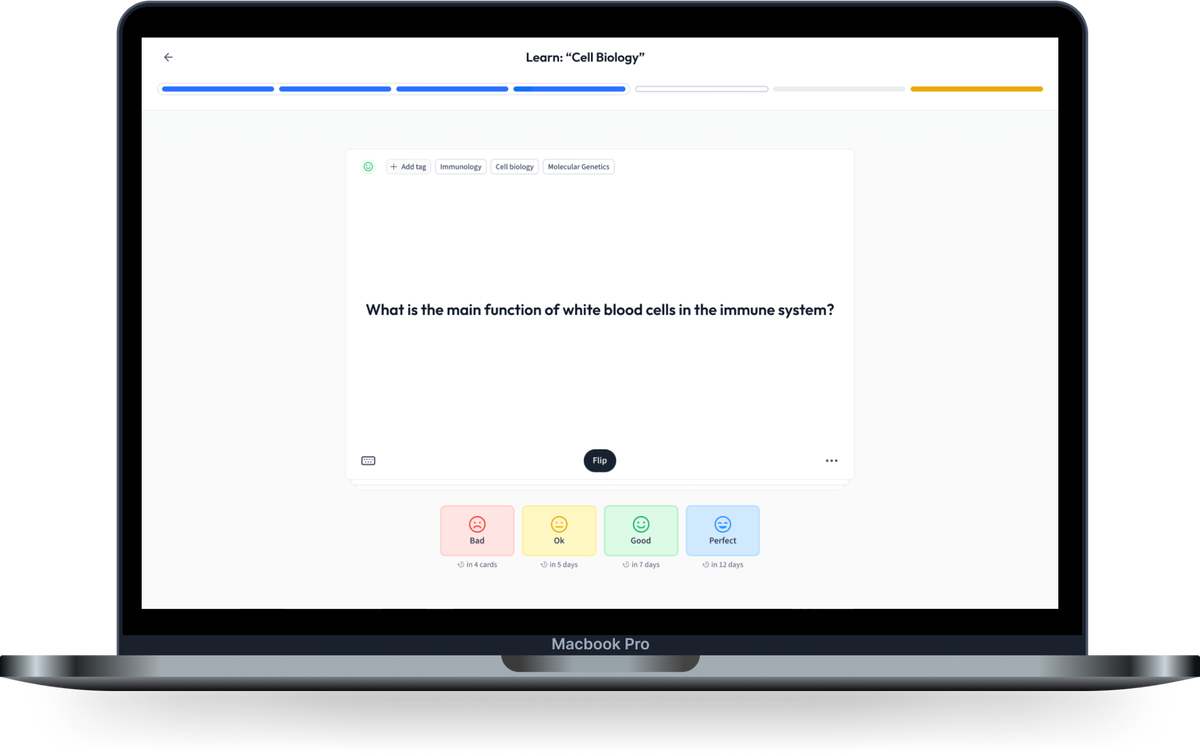
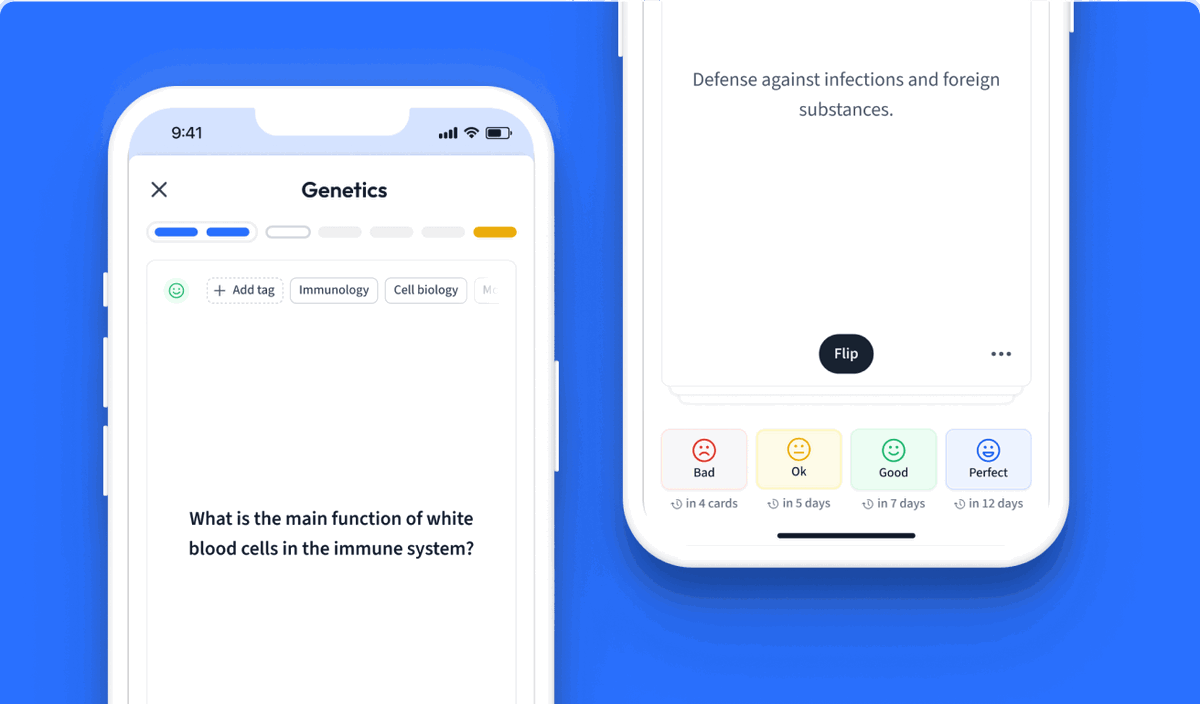
Learn with 15 JSON Formatter flashcards in the free StudySmarter app
We have 14,000 flashcards about Dynamic Landscapes.
Already have an account? Log in
Frequently Asked Questions about JSON Formatter
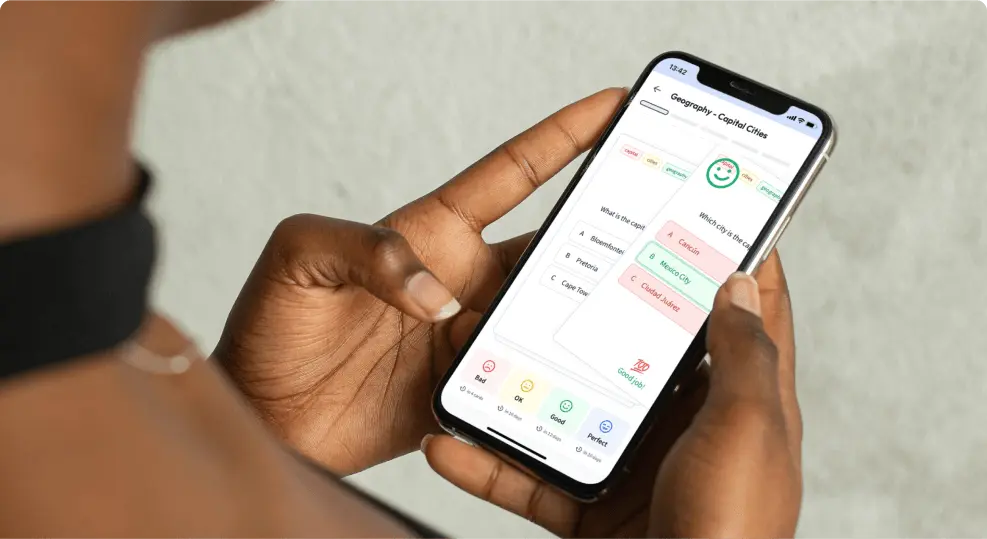
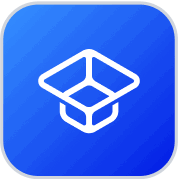
About StudySmarter
StudySmarter is a globally recognized educational technology company, offering a holistic learning platform designed for students of all ages and educational levels. Our platform provides learning support for a wide range of subjects, including STEM, Social Sciences, and Languages and also helps students to successfully master various tests and exams worldwide, such as GCSE, A Level, SAT, ACT, Abitur, and more. We offer an extensive library of learning materials, including interactive flashcards, comprehensive textbook solutions, and detailed explanations. The cutting-edge technology and tools we provide help students create their own learning materials. StudySmarter’s content is not only expert-verified but also regularly updated to ensure accuracy and relevance.
Learn more